I have this laptop, running Fedora with kde. It’s fine.
- 3 Posts
- 40 Comments
Lol shows how much I pay attention
Off the top of my head, GalliumOS or nix

 6·1 month ago
6·1 month agoNot a lot to this article, but I’m glad he’s focused on making Wayland better.
Ugh, can we not immortalize this jackass in a meme?
 12·2 months ago
12·2 months agoLentils are legumes. Still beeeeeeaaans
 302·2 months ago
302·2 months agoSeitan, legumes (so many options), nutritional yeast, spelt hemp seeds, peas, spirulina, quinoa, oats, wild rice, all nuts, mycoprotein (mushrooms). 🤷
Sorry no… Just use that ray gun to blast people like Mitch McConnell and my depression will sort itself out.

 2·3 months ago
2·3 months agoAgreed, I love mine.

 3·4 months ago
3·4 months agoMaybe, but I took some business courses too and even some of them had at least tried a Linux distro. I think it was more widespread than just turbo nerds and cs majors. Hell one of the biggest Linux guys I knew was an anthropology major.

 19·4 months ago
19·4 months agoThis was me, you’re talking about me. 😂 In the 90’s Linux was barely getting started but slackware was probably the main distro everyone was focused on. That was the first one I ran across. This was probably late 90’s, I don’t remember when slack first came about though.
By the time the 2000’s came around, it was basically a normal thing for people in college to have used or at least tried. Linux was in the vernacular, text books had references to it, and the famous lawsuit from SCO v IBM was in full swing. There were distro choices for days, including Gentoo which I spent literally a week getting everything compiled on an old Pentium only for it to not support some of the hardware and refuse to boot.
There was a company I believe called VA Linux that declared that year to be the year of the Linux desktop. My memory might be faulty on this one.
Loki gaming was a company that specialized in porting games to Linux, and they did a good job at it but couldn’t make money. I remember being super excited about them and did buy a few games. I was broke too so that was a real splurge for me. I feel like they launched in the 90’s (late) and crashed in the early 2000’s.
From chat gpt
Here are the steps to dual boot Fedora Kinoite and Windows 11: Preparation
Backup Data: Ensure you have backups of all important data from your Windows system. Create Live USBs: Create a bootable USB drive for both Windows 11 and Fedora Kinoite using tools like Rufus or Etcher.Install Windows 11
Boot from Windows USB: Insert the Windows 11 USB drive and boot from it. Install Windows 11: Follow the installation prompts. When prompted, create a partition for Windows, leaving some unallocated space for Fedora Kinoite. Complete Installation: Finish the installation and set up Windows 11.Install Fedora Kinoite
Boot from Fedora USB: Insert the Fedora Kinoite USB drive and boot from it. Start Installation: Begin the installation process and choose the option to install alongside Windows. Partitioning: Select the unallocated space created earlier. Create the necessary partitions for Fedora (usually root / and swap). Install Fedora: Complete the installation process.Configure Boot Loader
Set Default Bootloader: Fedora will install GRUB as the bootloader. It should automatically detect Windows 11 and add it to the boot menu. Verify Entries: After installation, reboot the system. You should see the GRUB menu with options to boot into Fedora or Windows. Set Default Boot Option (Optional): If you want to change the default boot option, edit the GRUB configuration.Post-Installation
Update Systems: Boot into both operating systems and ensure they are fully updated. Install Drivers: Make sure all necessary drivers are installed for both Windows and Fedora. Test Dual Boot: Reboot several times and test both operating systems to ensure the dual-boot setup works seamlessly.Troubleshooting
Missing GRUB Menu: If the GRUB menu doesn’t appear, you might need to repair the bootloader using a Fedora live USB. Windows Boot Issues: If Windows doesn’t boot, you may need to use the Windows recovery options to repair the Windows bootloader and then reinstall GRUB.Following these steps will help you set up a dual-boot system with Fedora Kinoite and Windows 11.

 4·5 months ago
4·5 months agoThere is an fdroid version named syncthing fork. Give that a go.

 53·5 months ago
53·5 months agoI second KDE connect. It’s awesome. Don’t listen to the haters.
Of course hope it’s helpful. Feel free to open a pull request if you want to make any changes or add something
I’ve just started using Fedora recently and have been pretty impressed but I also ran into some of these annoying issues to start with. I wrote a super quick and dirty first run script to automate the things I use but maybe others will find it useful. I just added it to my GitHub if anyone wants to use it as well. I am not responsible if it wrecks your system.
You may not realize it but you’re kind of making my point. You have prior experience. An Ondsel getting started video is really needed. Especially since they want to charge for it.
The thing I’m struggling with is finding beginner videos for ondsel. The ui is super different, so freecad videos don’t help much. Any suggestions?

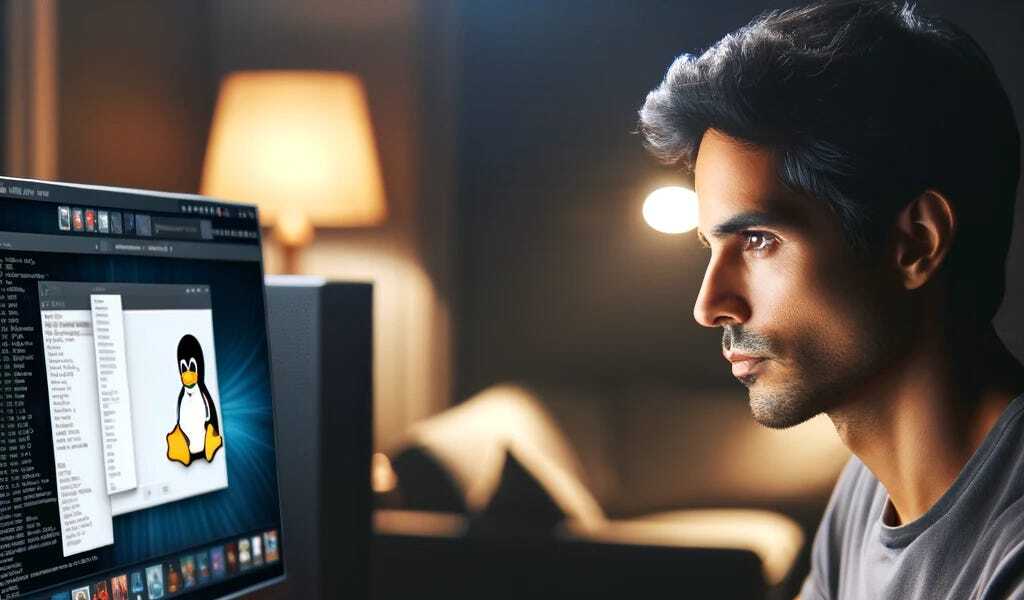
I took a more aggressive approach, I bought a second drive, but I just took the old one out (laptop). I made a windows recovery USB too and just stored them together. My laptop doesn’t get firmware updates through FW update so a couple times this year I have swapped the drive back in, booted up the windows partition and updated the firmware through their stupid tool.
Even on the vendor site, this laptop only has .exe files for firmware