

OpenSuSE - YaST is as good as is made out to be. I like how many fundamental parts of linux are managed via one tool. Other distros I’d used before were heterogenous mix of tools that felt cobbled together and inconsistent, while YaST feels well designed, integrated and consistent.
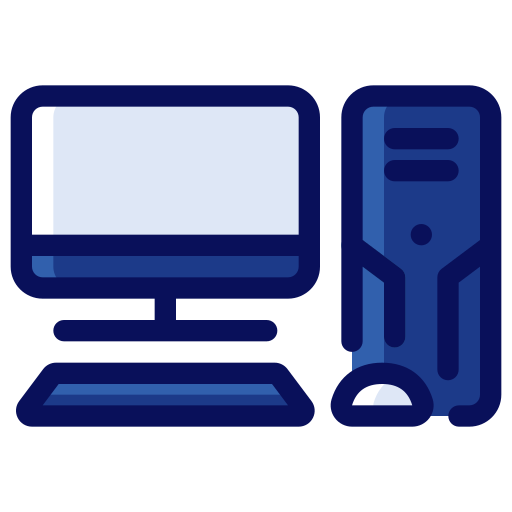

Why “dr*g”? That’s a wierd bit of censorship - making a joke about drugs and sex workers and feeling the need to censor the word drug? I don’t get it?